Submitting your first change request (CR)¶
We are using Gerrit to manage code contributions and reviews. If you are unfamiliar with Gerrit, please review this document before proceeding.
Note
Gerrit has a reputation of having a clunky user experience. However, the Google team has been working on improving this, and they have added a “New UI” option that will allow you to work with their new and much improved UX. See the link at the bottom of the Fabric Gerrit page, linked above.

Setting up your SSH key¶
Before you can submit a change set for review, you will need to register your public SSH key. Login to Gerrit with your Linux Foundation ID, and click on your name in the upper right-hand corner of your browser window and then click ‘Settings’.
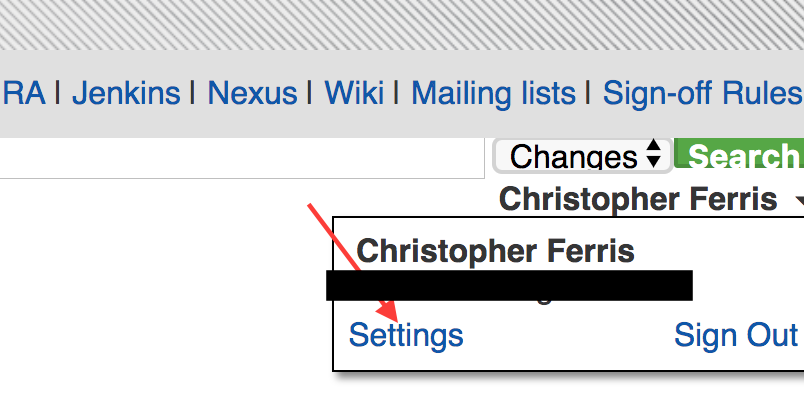
In the left-hand margin, you should see a link for ‘SSH Public Keys’.
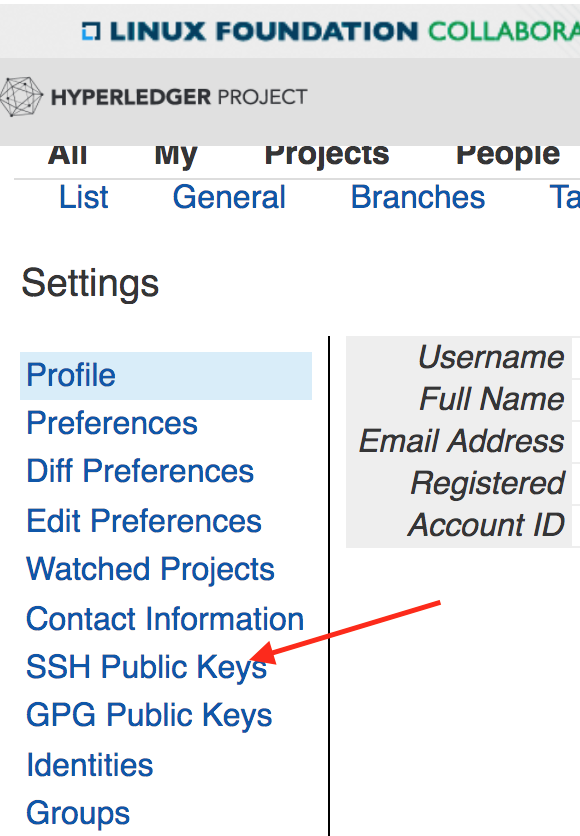
Press the Add Key... button
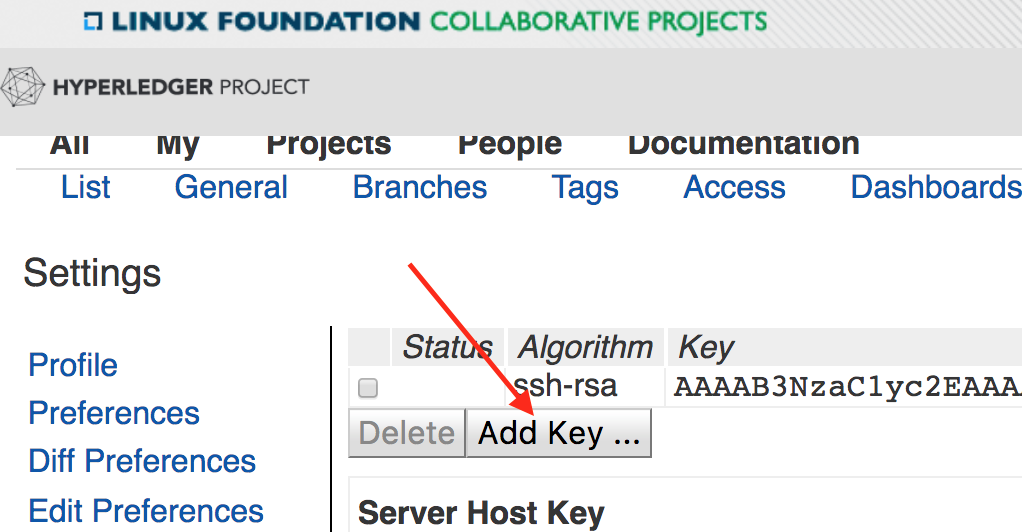
Copy-n-paste your public SSH key into the window and press ‘Add’.
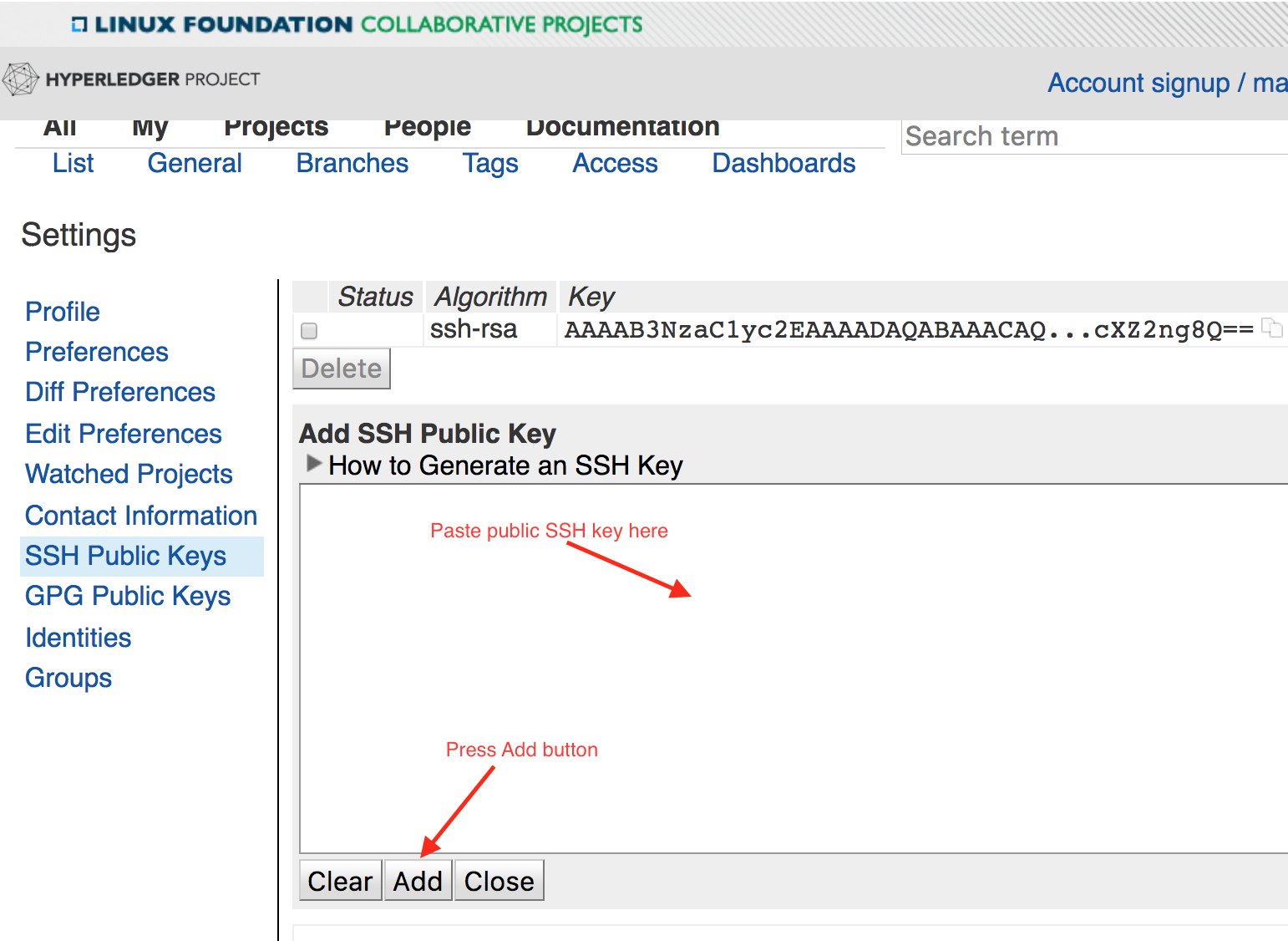
Sandbox¶
We have created the lf-sandbox project, to allow you to familiarize yourself with using Gerrit. We’ll use that project in our tutorial for submitting your first CR.
Clone your project¶
First step is to clone your project to your laptop or development server.
Navigate your browser to the Gerrit Projects
page and scroll down to the lf-sandbox project.

The project page will provide you with the full git clone command needed to
clone the project. Select the clone with commit-msg hook option and copy the
command to the clipboard.
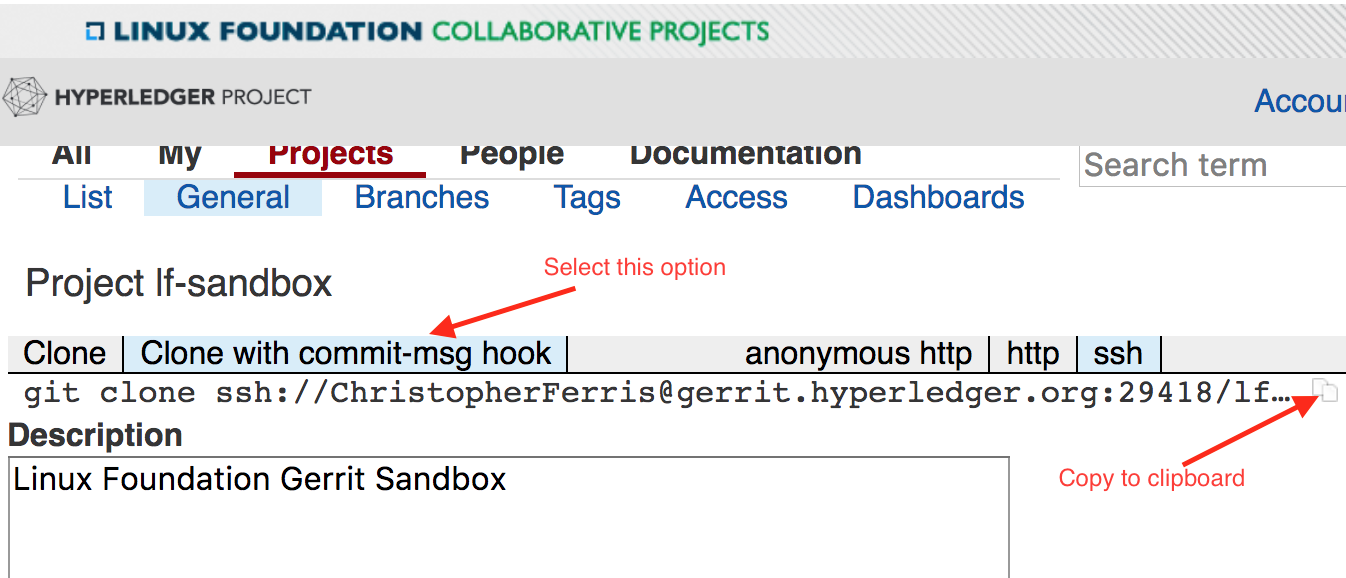
Now, in a terminal window on your laptop, paste and run the command. e.g.
git clone ssh://foobar@gerrit.hyperledger.org:29418/lf-sandbox && scp -p -P 29418 foobar@gerrit.hyperledger.org:hooks/commit-msg lf-sandbox/.git/hooks/
Checkout a development branch¶
Now that you have cloned the repository, change directory to the lf-sandbox
directory. Now let’s make a change. First, let’s create a new branch in which
to work:
git checkout -b <newbranchname>
Now let’s modify a file. Pick a file, any file and make a change. You can also add a new file or delete an existing file. Don’t be shy, this is just a sandbox.
Committing your change¶
Once you’ve made your change, check to see what the current status is.
git status
On branch foo
Untracked files:
(use "git add <file>..." to include in what will be committed)
README.md
nothing added to commit but untracked files present (use "git add" to track)
Now let’s add the changed file to the list of files tracked by git.
git add .
Now let’s commit that change.
git commit -s
This will open up an editing session using your favorite command-line editor where you will fill in a commit message. Add a commit message.
Note
Note that for the Hyperledger Fabric project(s) we would have a title line that includes the JIRA number of the issue to which the change request applies. Please review the guidelines for change requests.
FAB-1234
I made a change
Signed-off-by: John Doe <john.doe@example.com>
# Please enter the commit message for your changes. Lines starting
# with '#' will be ignored, and an empty message aborts the commit.
# On branch foo
# Changes to be committed:
# new file: README.md
#
Submitting your change request¶
Once you have saved the commit message, you can push the change request to Gerrit. Here, we have a couple of options.
The first option is to use the full git syntax.
git push origin HEAD:refs/for/master
This will yield results something like the following:
Counting objects: 3, done.
Delta compression using up to 4 threads.
Compressing objects: 100% (2/2), done.
Writing objects: 100% (3/3), 340 bytes | 0 bytes/s, done.
Total 3 (delta 1), reused 0 (delta 0)
remote: Resolving deltas: 100% (1/1)
remote: Processing changes: new: 1, refs: 1, done
remote: Missing issue-id in commit message
remote: Commit 539d9a1fe036f332db87d37b49cea705bdf6e432 not associated to any issue
remote:
remote: Hint: insert one or more issue-id anywhere in the commit message.
remote: Issue-ids are strings matching ([A-Z][A-Z0-9]{1,9}-\d+)
remote: and are pointing to existing tickets on its-jira Issue-Tracker
remote:
remote: New Changes:
remote: https://gerrit.hyperledger.org/r/16157 I made a change
remote:
To ssh://gerrit.hyperledger.org:29418/lf-sandbox
* [new branch] HEAD -> refs/for/master
The second option,
git review simplifies
things a bit. The link above will provide info on how to install and setup
git-review.
Once installed and configured, you can submit your change with git review.
$ git review
Check that your change request is validated by the CI process¶
To ensure stability of the code and limit possible regressions, we use a Continuous Integration (CI) process based on Jenkins which triggers a build on several platforms and runs tests against every change request being submitted. It is your responsibility to check that your CR passes these tests. No CR will ever be merged if it fails the tests and you shouldn’t expect anybody to pay attention to your CRs until they pass the CI tests.
To check on the status of the CI process, simply look at your CR on Gerrit, following the URL that was given to you as the result of the push in the previous step. The History section at the bottom of the page will display a set of actions taken by “Hyperledger Jobbuilder” corresponding to the CI process being executed.
Upon completion, “Hyperledger Jobbuilder” will add to the CR a +1 vote if successful and a -1 vote otherwise.
In case of failure, explore the logs linked from the CR History. If you spot a problem with your CR and want to modify it, proceed to the following section.
If you see nothing wrong with your CR it might be that the CI process simply failed for some reason unrelated to your change. In that case you may want to restart the CI process by posting a reply to your CR with the simple content “reverify”. Check the CI management page for additional information and options on this.
Modifying your change request¶
If you need to update your patch, say to address a review comment, or to fix something affecting CI, you can commit revised changes with
git commit --amend
and then repeat the git review or full syntax as before. Then
check the results of the CI process that gets triggered as a result.
Should you have further questions, please don’t hesitate to ask on the mailing list or rocket chat.